What is a Chrome Extension?
A Chrome Extension is a small software application that adds functionality to your Google Chrome web browser. These extensions enhance your browsing experience by adding new features, customizing the browser’s behavior, or providing useful tools. You can easily install and manage Chrome extensions to tailor your browsing experience to your specific needs.
How to Add a Chrome Extension Doctus24 to Your Chrome Browser?
Step 1: Open Google Chrome.(Launch the Google Chrome web browser on your computer if it’s not already open.)
Step 2: Access the Chrome Web Store. Link: hrome.google.com/webstore/category/extensions
Step 3: Browse or Search for a Doctus24. OR Click on the “Download from Chrome Store” button on the main page of Doctus24 (https://doctus24.com)
Step 5: Install the Extension by clicking on the “Add to Chrome” button
Step 6: Confirm Installation
A pop-up window will appear, asking you to confirm that you want to add the extension. Click “Add Extension” to proceed.
Step 7: Wait for Installation
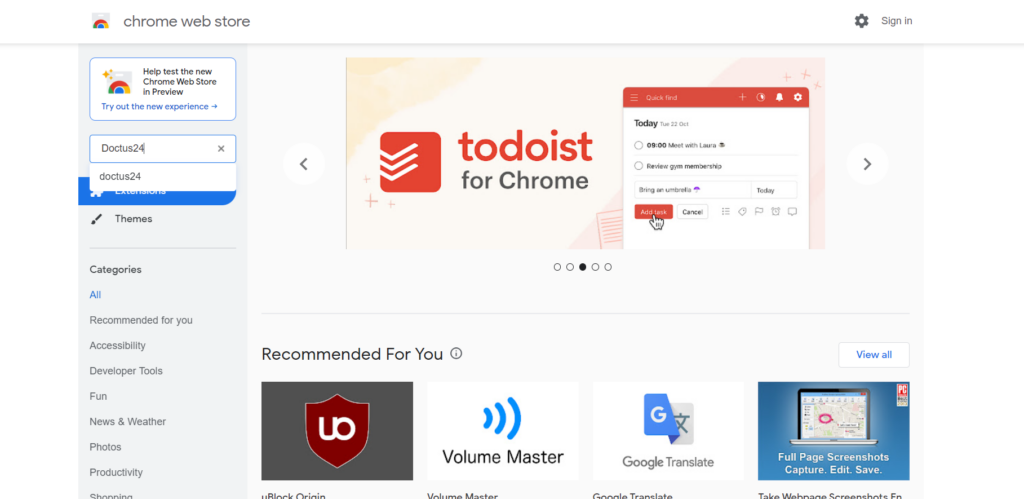
How will you know that installation is done?
You’ll see a small icon for the extension in the upper-right corner of the browser window. It often happens that you see a small icon that looks like a piece of a puzzle. If you click on the icon that looks like a piece of puzzle, a question and a letter „D” will be seen. If you click on the line, you start Doctus24 which will appear as a small pop-up box.
How can I start using Doctus24?
You’ll see a small icon for the extension in the upper-right corner of the browser window. It often happens that you see a small icon that looks like a piece of a puzzle. If you click on this icon, a question and a letter „D” will be seen. If you click on the word that reads Doctus24, you start Doctus24 which will appear as a small pop-up box.
How to Use a Chrome Extension Doctus24?
If you want to ask a new question just type it into the question box, the former question will be automatically canceled.
How to get an answer?
Click on the “Submit” button, but only once. If you click on it 2 or more times, the robot will not work.
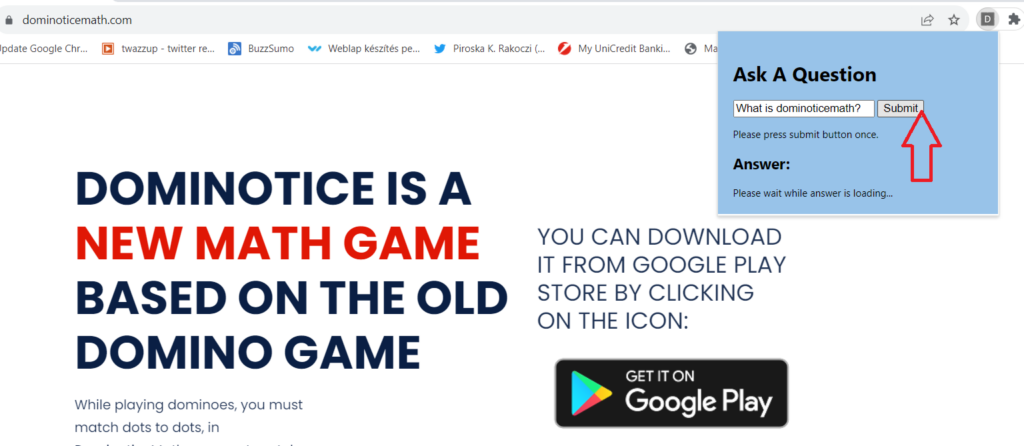
Why do not I get an answer?
You can get an answer only if you click on the “Submit” button once. You must wait for the answer.
I pressed “Enter” key. Why does it not work?
Doctus24 can answer only if you click on its “Submit” button. Pressing “Enter” key dose not make Doctus24work.
How long should I wait for the answer?
0,5-3 minutes.
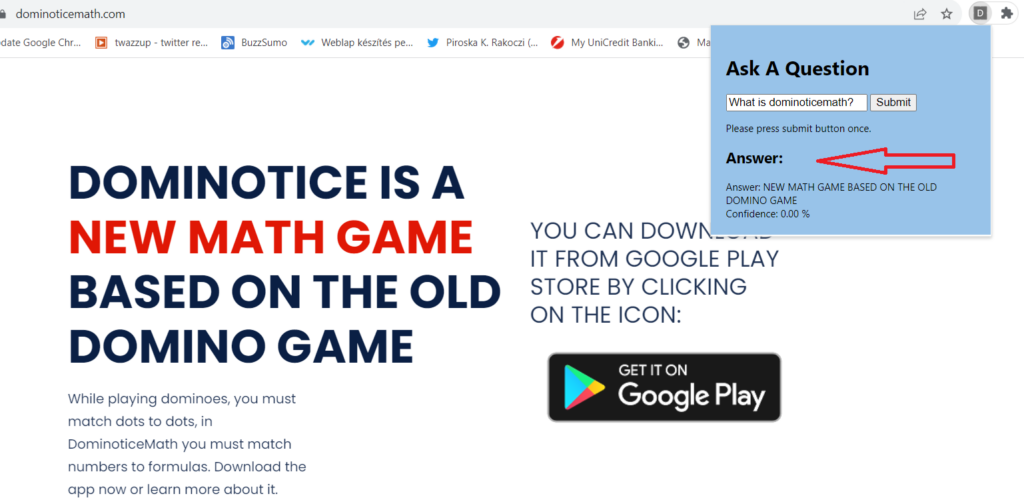
How to Disable or Remove Chrome Extension Doctus24?
Step 1: Open the Chrome Menu
Click the three vertical dots in the top-right corner of the Chrome window to open the menu.
Step 2: Access the Extensions Page
From the menu, select “Extensions”
Step 3: Manage Extensions
In the Extensions tab, you’ll see a list of all the extensions you’ve installed.
Step 4: Disable an Extension
To temporarily disable an extension, locate it in the list and toggle the switch next to it to the “off” position. This will deactivate the extension but keep it installed.
Step 5: Remove an Extension
To completely remove an extension from your browser, click the “Remove” button next to the extension you want to delete.
Step 6: Confirm Removal
A pop-up window will appear, asking you to confirm that you want to remove the extension. Click “Remove” to confirm.
Step 7: Uninstall the Extension
The extension will be uninstalled and removed from your browser.
